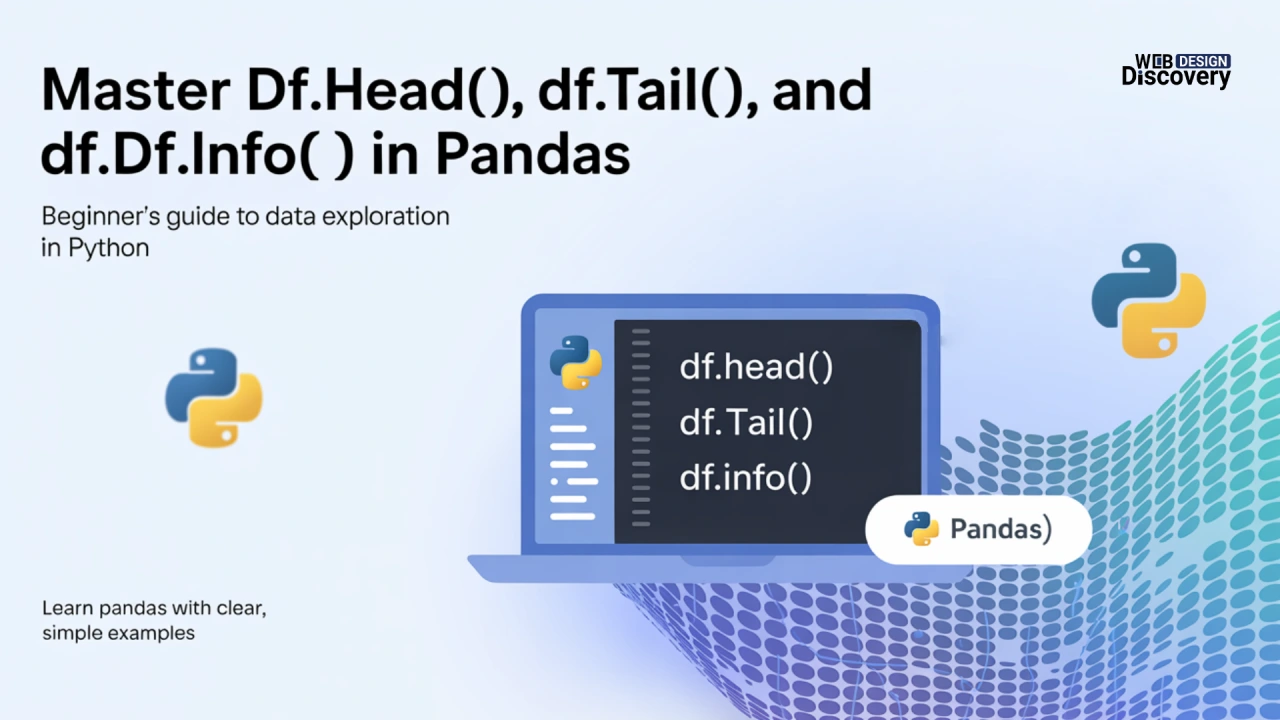
When you are just beginning to explore Pandas in Python, one of the most typical problems is how to take a look inside your dataset without getting lost. Doesn’t matter whether you use thousands of rows of financial data, customer analysis, or even tinkering with the CSV files, you do not necessarily have to view a full dataset set at once. df.head(), df.tail() and df.info() enter and become the savior there.
We are entering the world of these three basic and important Pandas functions, their purpose, and how to study them to perfection in 2025 and beyond. It is one of the first skills you require under your belt when you are in the process of learning Pandas.
Pandas were designed to accomplish this with the entire aim to ensure that data analysis in Python is quick, supple, and non-invasive. However, real-life datasets tend to be incredibly large– even to millions of rows.
This is why df.head(), df.tail(), and df.info() are regarded as Pandas inspection tools. They will assist you in:
df.head() is the tool that you should use to preview the initial few rows of a DataFrame. By default, it will bring back the first 5 rows, but you can change that.
import pandas as pd
data = {
"Name": ["Alice", "Bob", "Charlie", "David", "Eva", "Frank"],
"Age": [25, 30, 35, 40, 28, 50],
"City": ["NY", "LA", "Chicago", "Houston", "Miami", "Seattle"]
}
df = pd.DataFrame(data)
print(df.head())Output:
Name Age City
0 Alice 25 NY
1 Bob 30 LA
2 Charlie 35 Chicago
3 David 40 Houston
4 Eva 28 MiamiIf you want more than 5 rows, simply pass a number:
df.head(10)As an expert Web developer, you may find this especially useful when targeting files where the initial rows contain column headings, code snippets, or layout irregularities that need inspection.
Suppose df.head() returns the first rows, then you should use the opposite, df.tail() to show the final rows of your DataFrame. It also returns default 5 rows.
print(df.tail())Output:
Name Age City
1 Bob 30 LA
2 Charlie 35 Chicago
3 David 40 Houston
4 Eva 28 Miami
5 Frank 50 SeattleWhy does this matter? Think of you are importing a data. of a big CSV file. Sometimes formatting, or missing data only show up at the end, you can use df.tail() to catch the problem without going off exploring a thousand rows.
Pro Tip: You can even specify the number of rows:
df.tail(3)While df.head() and df.tail() show sample rows, df.info() tells you about the structure of your DataFrame. This method provides:
print(df.info())Output:
<class 'pandas.core.frame.DataFrame'>
RangeIndex: 6 entries, 0 to 5
Data columns (total 3 columns):
# Column Non-Null Count Dtype
--- ------ -------------- -----
0 Name 6 non-null object
1 Age 6 non-null int64
2 City 6 non-null object
dtypes: int64(1), object(2)
memory usage: 272.0+ bytesThis is your X-ray view of the dataset. It shows you:
As the dataset is growing in 2025, df.info() will become an important part of improving performance and memory allocation.
Here’s a quick comparison to solidify your understanding:
| Function | Purpose | Default Behavior | Customization |
| df.head() | Preview top rows | 5 rows | Pass n (e.g., df.head(10)) |
| df.tail() | Preview bottom rows | 5 rows | Pass n (e.g., df.tail(10)) |
| df.info() | Summarize structure and datatypes | All columns | No row preview, but useful insights |
When you see things like df.head() or df.tail() and wonder why the df is at the beginning of that, you are not the only person wondering it. Many beginners ask: What Does dfxxx Mean in Python?. This related guide explains the meaning behind “df” in Pandas, why it’s conventionally used, and how different “df.xxx” methods give you powerful tools for data exploration.
When you are starting your data exploration and analyses, df.head(), df.tail(), and df.info() are some of the easiest-to-use yet strong tools in Pandas. They are not simply to peek at your dataset, but rather about gaining confidence in your analysis.
Learning these inspection techniques will help you not only to be more time-efficient, but also guarantee there are no costly errors throughout the process of work. And when you are a more advanced Pandas user, simple functions like that will still underlie your tool shorts. Therefore, when you open a dataset, do not scroll randomly. Rather, use df.head(), df.tail(), and df.info() guide to make smarter decisions, in cleaner and faster data analysis.